Making use of Controllers
This includes Steam Deck's Gamepad, PlayStation/Xbox controllers and so on.
Before proceeding
- Please ensure that you are comfortable with the mod installation process within Prism Launcher.
- A full guide on this can be found here.
- Not all game versions are supported at the time of writing, including those before 1.12.2.
- Please ensure a compatible version of Java is selected. You can learn how to do so here.
Finally, if you don't have one already, you must create an instance with the game version and mod loader of your choice.
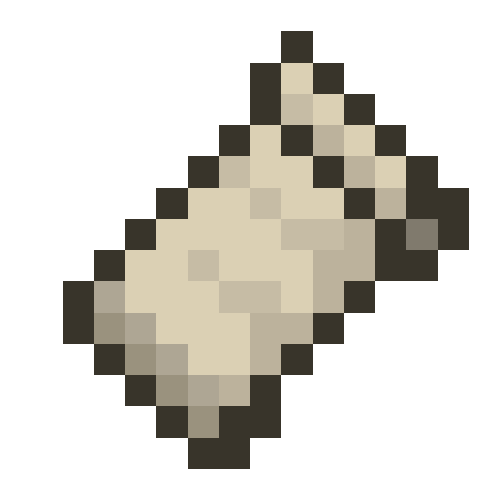
 Fabric/Quilt
Fabric/Quilt
Before you continue, ensure that the correct version of the Fabric API mod on Fabric or the Quilted Fabric API mod on Quilt for your instance is installed.
 Controlify (for Minecraft Versions 1.19.4 or newer)
Controlify (for Minecraft Versions 1.19.4 or newer)
For Minecraft 1.19.4 or newer, we recommend Controlify. It's a new controller mod that has a lot of features that aren't in MidnightControls.
It can be installed using Prism Launcher's mod downloader function through either Modrinth (recommended) or CurseForge. Once installed, please launch your instance and navigate to the in-game controller menu (Options -> Controls -> Controller Settings) and do the calibration. Once that's done, you're ready to use your controller!
 MidnightControls (for Minecraft Versions 1.18 or newer)
MidnightControls (for Minecraft Versions 1.18 or newer)
For Minecraft 1.18 or newer, we recommend MidnightControls, an updated fork of LambdaControls.
It can be installed using Prism Launcher's mod downloader function through either Modrinth (recommended) or CurseForge. Once installed, please launch your instance and navigate to the in-game controls menu. Within the in-game controls menu, you may need to change the "Mode" setting to Controller in order for the game to respond to input from the gamepad. If it doesn't work, you can use the app linked in the mod to edit the controller mappings.
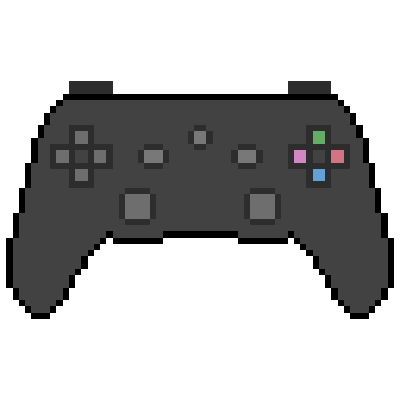 LambdaControls (for Minecraft Versions 1.16.2 to 1.18)
LambdaControls (for Minecraft Versions 1.16.2 to 1.18)
NOTE: This mod is currently unmaintained and hasn't been updated since June of 2021, so unless you really need to, use MidnightControls.
For Minecraft 1.16.2 to 1.18, we recommend LambdaControls.
It can be installed using Prism Launcher's mod downloader function through either Modrinth (recommended) or CurseForge. Once installed, please launch your instance and navigate to the in-game controls menu. Within the in-game controls menu, you may need to change the "Mode" setting to Controller in order for the game to respond to input from the gamepad. If it doesn't work, you can use the app linked in the mod to edit the controller mappings.
 DeckCraft (for Minecraft versions 1.18.2 or newer)
DeckCraft (for Minecraft versions 1.18.2 or newer)
If you're on the Steam Deck, DeckCraft might be useful to you. This is a modpack designed to make it easier to play Minecraft on the Deck. It includes MidnightControls, various optimizations, features, configurations, pre-installed shaders, and more.
You can install it through the launcher by heading to Add Instance, select the Modrinth tab, then press STEAM + X together to open the keyboard and search for "DeckCraft". After this, select your preferred version and install it.
 Forge
Forge
 Controllable (for Minecraft Versions 1.12.2 or newer)
Controllable (for Minecraft Versions 1.12.2 or newer)
For Minecraft versions 1.12.2 or above, we also recommend Controllable.
Controllable can be installed using Prism Launcher's mod downloader function through CurseForge. Once installed, you may now launch your instance, and find that the mod should begin working immediately.
Pages in Getting Started:
- Installing Prism Launcher
- Installing Java
- Migrating from MultiMC
- Create an Instance
- Downloading Modpacks
- Downloading Mods
- OptiFine Alternatives
- Installing OptiFine
- Controller Support
- Command Line Interface
- Change Themes
- CatPacks
- Data storage
Comment Rules
By submitting a comment, you agree to uphold the Prism Launcher Code of Conduct.
✅ What user-contributed comments are for
- Share additional information relevant to the article.
- Mention a workaround for a common issue.
- Link to useful third-party resources that are relevant to the current page, such as tutorials or articles.
- It is allowed to occasionally link to resources you've created. When doing so, you must disclose your affiliation with the resource in some way. However, linking to resources you've created should not represent the majority of your interactions with user notes. Excessive self-promotion is not allowed and will be moderated away.
🚫 What user-contributed comments are not for
- Do not point out something in the documentation being incorrect or outdated.
- Instead, open an issue on the prismlauncher.org issue tracker. If you can, please open a pull request to improve the documentation.
- You can use the Edit button at the bottom of each documentation page for this purpose.
- Do not ask support questions. Please use other community platforms instead.
- Do not submit bug reports. Please use the main Prism Launcher repository's issue tracker instead.
- Do not submit feature requests. Please use the Prism Launcher repository's issue tracker repository instead.
- Do not post off-topic comments. Comments must be strictly related to the page they are linked to.
Comments not following the above rules will be removed.
Licensing of user-contributed comments
Launcher contributors may occasionally go through the comments and may incorporate information from them in the documentation. By submitting a comment, you accept that it may be incorporated in unmodified or modified form in the launcher and/or documentation, subject to the GPL-3.0 license for the launcher and AGPL-3.0 license for the documentation.