Copy an Instance
When you right click on an instance, you can choose to copy it. After selecting this option, you will see a new window. You can choose an icon, name and a group for the new instance.
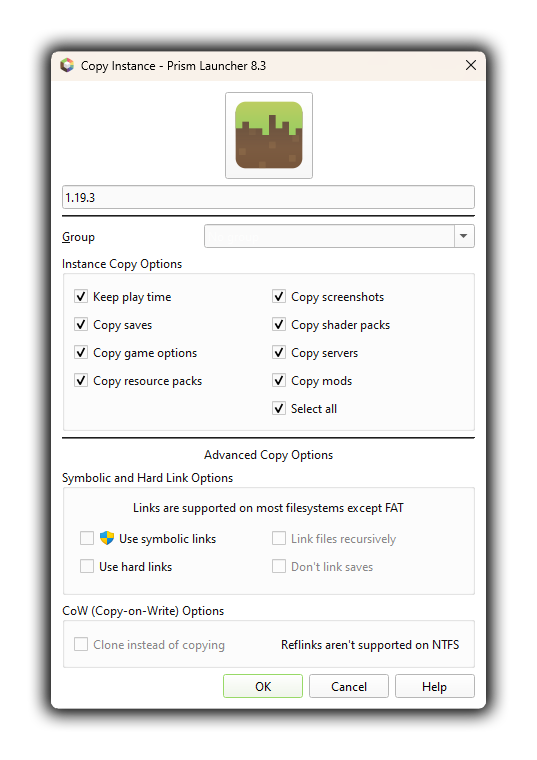
Instance Copy Options
This is where you can find options and copy settings for your new instance.
Keep play time
This option will allow you to keep your playtime from your original instance, if this setting is enabled in Global Settings, see: Game Time
Copy saves
This option allows you to copy all saved games from your original instance to your new one.
Copy game options
This option allows you to copy all game settings, if you want your configuration to be cloned.
Copy ressources packs
This option allows you to copy all the ressources packs to your new instance.
Copy screenshots
This option allows you to copy all your screenshots to your new instance folder.
Copy shader packs
This option allows you to copy all your shader packs to your new instance folder.
Copy servers
This option allows you to copy all your servers to your new instance. You can find them in the multiplayer menu of your new instance.
Copy mods
This option allows you to copy all your mods to your new instance folder.
Select all
This option allows you to select all the precedent options.
Advanded Copy Options
This is where you can set more advanced options, such as links or cloning.
Symbolic and Hard Link Options
You can't use these options if your partition is on FAT filesystem.
Use symbolic links
This option will create a symbolic link between the two instances.
Use hard links
This option will create a hard link between the two instances.
Link files recursively
This option will link all files, instead of just the parent folder.
Don't link saves
This option will disable the link of the saves. The world saves will be copied instead.
CoW (Copy-on-Write) Options
Clone instead of copying
This option is only supported on APFS, BTRFS, REFS, XFS and ZFS filesystems.
Pages in Help pages:
- APIs
- ATLauncher
- Custom Commands
- Environment variables
- FTB
- CurseForge
- Version
- Instance Copy
- Java Settings
- Java Wizard
- Language Settings
- Launcher Settings
- Mods
- Minecraft Settings
- Miscellaneous
- Mod Downloader
- Modrinth
- Notes
- Proxy Settings
- Screenshots
- Technic
- External Tools
- Vanilla
- Worlds
- Import
Comment Rules
By submitting a comment, you agree to uphold the Prism Launcher Code of Conduct.
✅ What user-contributed comments are for
- Share additional information relevant to the article.
- Mention a workaround for a common issue.
- Link to useful third-party resources that are relevant to the current page, such as tutorials or articles.
- It is allowed to occasionally link to resources you've created. When doing so, you must disclose your affiliation with the resource in some way. However, linking to resources you've created should not represent the majority of your interactions with user notes. Excessive self-promotion is not allowed and will be moderated away.
🚫 What user-contributed comments are not for
- Do not point out something in the documentation being incorrect or outdated.
- Instead, open an issue on the prismlauncher.org issue tracker. If you can, please open a pull request to improve the documentation.
- You can use the Edit button at the bottom of each documentation page for this purpose.
- Do not ask support questions. Please use other community platforms instead.
- Do not submit bug reports. Please use the main Prism Launcher repository's issue tracker instead.
- Do not submit feature requests. Please use the Prism Launcher repository's issue tracker repository instead.
- Do not post off-topic comments. Comments must be strictly related to the page they are linked to.
Comments not following the above rules will be removed.
Licensing of user-contributed comments
Launcher contributors may occasionally go through the comments and may incorporate information from them in the documentation. By submitting a comment, you accept that it may be incorporated in unmodified or modified form in the launcher and/or documentation, subject to the GPL-3.0 license for the launcher and AGPL-3.0 license for the documentation.